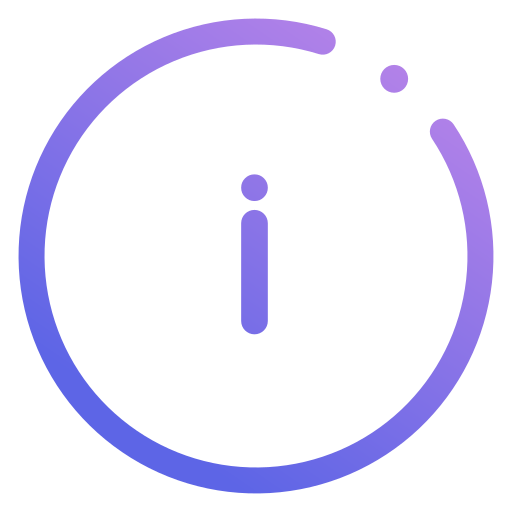 IMMERSELY
IMMERSELY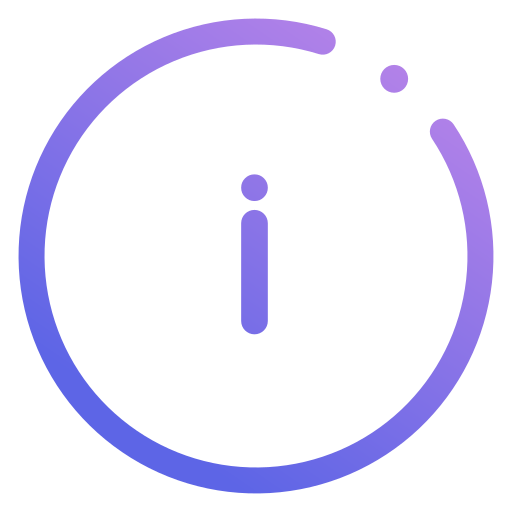
Transform any commercial smartwatch into an emotion-sensing game controller in three simple steps
No new hardware needed
Use any commercial smartwatch you already own or can easily purchase.
Apple Watch Series 8 paired successfully
Simple SDK integration
Add our lightweight SDK to your game with just a few lines of code.
Games respond to emotions
Your game automatically adapts based on the player's biometric feedback.
Difficulty automatically adjusted based on stress levels
Understanding the technology behind emotionally intelligent gaming
We collect heart rate variability, skin conductance, and movement patterns from your smartwatch sensors.
Machine learning algorithms analyze biometric patterns to determine emotional and cognitive states.
Seamless API integration allows games to respond to emotional states with customizable triggers.
Join the future of emotionally intelligent gaming today